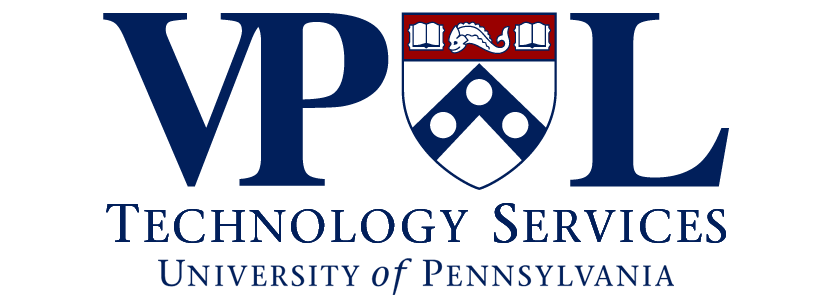The University of Pennsylvania is committed to providing equal access to information, programs, and activities by making our web pages accessible to everyone, including people with disabilities.
Web Content
When creating web content is such an important role for maintaining accessibility on the web. Below are some accessibility web tips:
Use proper heading structure
When you’re creating a web page full of content, think of it as a typical Word document. You would want to title your document, this would be the <h1> in HTML, or Heading 1 in WordPress, as your primary heading. Then within the document, you would have sub-sections, this would be sub headings in HTML like <h2>, <h3>. It is important not to lead off a page with a sub heading, like an <h2> and always lead off with <h1>.
When using WordPress to manage your website, within the format box in the page editor toolbar, <h1> will be Heading 1, <h2> will be Heading 2, etc.

When you create or manage a page in WordPress, the title of your page will automatically give your page an <h1>. After you give your page a title, you can use sub headings to section and grouping your content. Avoid using headings for styling. It is also important not to skip a heading level, Heading 3 should follow a Heading 2, and never directly after a Heading 1.
Keep hyperlinks in context
It is important to describe a hyperlink to your audience. When creating a link to another page, try to keep context like “learn more about us” instead of “click here.”
Describe your images with alternative text
Alternative text provides a textual alternative to non-text content in web pages. This will be read by screen readers, allowing the content of the image to be accessible to visitors with visual or cognitive disabilities. Every image must have an ALT attribute. If the image is purely decorative, an empty ALT attribute can be provided (e.g. ALT=””).
When using WordPress to manage your web page, when you upload an image, there is a section to provide alternative text. Use this to provide a description of your image. You only need to set it once and then whenever you insert this image going forward, it’ll automatically bring over that alternative text.

Additional resources
- Web Accessibility at Penn: recommended web guidelines
- Cynthia Says: recommended program for assessing current accessibility
- Web Content Accessibility Guidelines (WCAG 2.0)
- World Wide Web Consortium (W3C)
- Section 508 of the Rehabilitation Act of 1973
Additional information and guidance on accessibility can be found on the following Penn websites