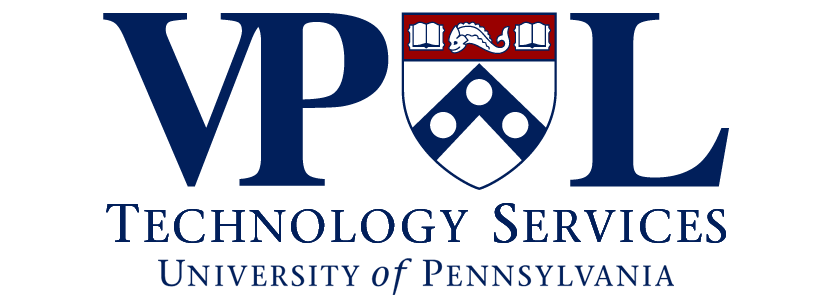Zoom Cloud Recording Management
The PennZoom (which includes VPUL’s Zoom instance) service includes access to Zoom Cloud Recording, which allows PennZoom users the ability to record meetings and store recordings and transcripts in Zoom’s cloud.
Effective February 22, 2021, VPUL will need to replicate the policy that is set for Penn’s instance. Recordings are stored for 120 days, after which they will be deleted. Consider downloading and storing your recordings outside of Zoom’s cloud.
VPUL Zoom Recording Automatic Delete Policy
- Any recordings in Zoom’s cloud will be deleted once it is older than 120 days.
- Deleted recordings will be moved to the trash bin, where they will be held for retrieval for an additional 30 days.
- VPUL Zoom users will be notified via email 7 days before a recording is removed from the trash bin permanently.
- Instructions on recovering a deleted recording from your trash bin can be found here: https://support.zoom.us/hc/en-us/articles/216378863-Recover-a-Deleted-Cloud-Recording
- All recordings that need to be maintained for longer than 120 days should be stored outside of Zoom’s cloud.
Download your Zoom Cloud Recordings
- Navigate to vpul-upenn.zoom.us from a web browser. Select the Sign in button to login using your PennKey credentials.
- From the navigation menu on the left-side of window, click Recordings, and then select Cloud Recordings.
- Locate the recording(s) you want to download and select the file(s). Note: If your meeting has not finished converting, the recording will show in the list with a Processing Recording label.
- Click on the recording icon to view the file, or click the Download button to download the file.
- Once completed, you can delete the file by clicking the Trash Bin.
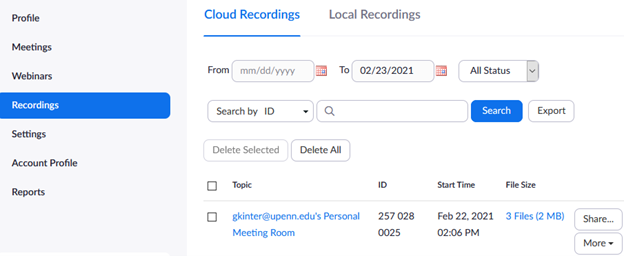
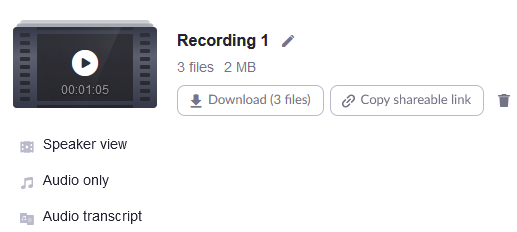
Recommended VPUL Online Collaboration Tools
Below you’ll find information on connecting and collaborating with colleagues and students remotely. In addition to the commonly used Microsoft Office applications, our recommended Penn collaboration tool is Microsoft Teams. However there are different flavors of applications like BlueJeans and Zoom for video conferencing, and Penn+Box for file sharing.