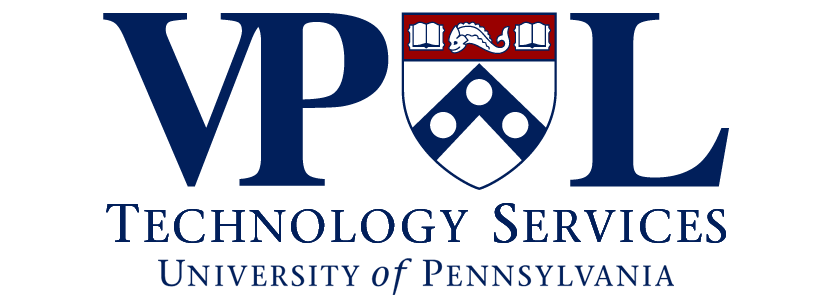Introducing CampusPress
The new Groups @ University Life is a web hosting service that utilizes CampusPress, a WordPress-powered platform designed for higher education websites. The service gives you the ability to get up and running quickly with a new website or blog using Penn-branded templates and curated plugins; and is intended to replace the now deprecated Dolphin Group website hosting service.
PennKey Self-Service Password Reset (SSPR) Now Available
We are pleased to announce that the new PennKey Self-Service Password Reset (SSPR) application is now available. SSPR is a modern, secure, easy-to-use app for resetting your own PennKey password if forgotten – using only your pre-registered personal (non-Penn) email address and cell phone number.
Using SSPR for PennKey Password Resets
- Before using the app, you must have previously enrolled in SSPR and registered your preferred personal contact information.
- Once enrolled, you can use SSPR to send a code to your registered personal email to quickly reset a forgotten password at any time. After completing the reset, a notification message will be sent to both your registered personal email and cell phone (both are required to use SSPR).
Note: Those who choose not to enroll in SSPR will continue to contact their LSPs or Service Desks if they need to reset forgotten PennKey passwords.
Help and Resources
- Documentation:
- SSPR Enrollment Instructions (users)
- How to Reset Forgotten PennKey Password Using SSPR (users)
- SSPR End-User Support (support providers)
- Identity Proofing Guidance for PennKey Administrators (support providers)
- SSPR Information Sessions PPT (support providers)
- Users should contact their IT Support Staff or PennKey Support for assistance
- Support providers may contact ISC Client Care for issues
- PennKey Self-Service Password Reset project details
- Penn’s Identity & Access Management (IAM) Program website
Learn More About Web Accessibility
The University of Pennsylvania is committed to providing equal access to information, programs, and activities by making our web pages accessible to everyone, including people with disabilities.
Web Content
When creating web content is such an important role for maintaining accessibility on the web. Below are some accessibility web tips:
Use proper heading structure
When you’re creating a web page full of content, think of it as a typical Word document. You would want to title your document, this would be the <h1> in HTML, or Heading 1 in WordPress, as your primary heading. Then within the document, you would have sub-sections, this would be sub headings in HTML like <h2>, <h3>. It is important not to lead off a page with a sub heading, like an <h2> and always lead off with <h1>.
When using WordPress to manage your website, within the format box in the page editor toolbar, <h1> will be Heading 1, <h2> will be Heading 2, etc.

When you create or manage a page in WordPress, the title of your page will automatically give your page an <h1>. After you give your page a title, you can use sub headings to section and grouping your content. Avoid using headings for styling. It is also important not to skip a heading level, Heading 3 should follow a Heading 2, and never directly after a Heading 1.
Keep hyperlinks in context
It is important to describe a hyperlink to your audience. When creating a link to another page, try to keep context like “learn more about us” instead of “click here.”
Describe your images with alternative text
Alternative text provides a textual alternative to non-text content in web pages. This will be read by screen readers, allowing the content of the image to be accessible to visitors with visual or cognitive disabilities. Every image must have an ALT attribute. If the image is purely decorative, an empty ALT attribute can be provided (e.g. ALT=””).
When using WordPress to manage your web page, when you upload an image, there is a section to provide alternative text. Use this to provide a description of your image. You only need to set it once and then whenever you insert this image going forward, it’ll automatically bring over that alternative text.

Additional resources
- Web Accessibility at Penn: recommended web guidelines
- Cynthia Says: recommended program for assessing current accessibility
- Web Content Accessibility Guidelines (WCAG 2.0)
- World Wide Web Consortium (W3C)
- Section 508 of the Rehabilitation Act of 1973
Additional information and guidance on accessibility can be found on the following Penn websites
Scheduled Data Center Network Maintenance (8/6-8/7)
ISC will be upgrading Data Center firewalls on Saturday from 4:00 AM until 7:00 AM. During this time, there will be intermittent connectivity disruptions to ISC-hosted services and
administrative applications. Impacted ISC-hosted services and administrative applications
include but are not limited to:
- All mainframe applications
- Archives
- Atlas
- Athletics
- BEN Deposits
- BEN Financials
- Business Services (Parking, Dining, Campus Express, StarRez)
- Classlists
- Contact Center (Genesys platform)
- Data Warehouse collections
- Facilities
- OASIS
- Penn Community
- Penn Directory
- PennNet Mailing Lists
- Research Services systems (HSERA, ARIES, RIS, Polaris, PennERS)
- SMTP-Relay
Wireless connectivity will not be affected by this outage.
More Information:
FY22/23 Data Center Schedule – The full FY22/23 Data Center planned maintenance schedule is available at https://www.isc.upenn.edu/alerts-outages/data-center-planned-maintenance-schedule
If you have any questions, please contact University Life Technology Services at https://ulife.vpul.upenn.edu/vpults/problem
IMPORTANT Windows Patching
Good afternoon,
Earlier this week there was a new vulnerability exploit on Microsoft Windows machines. We are currently making sure that a patch for this exploit is install on your computer so that you are fully protected. In most cases the patch has been installed however, there are some exceptions,and in those cases, we will need to install the patch manually. If your computer needs to have the patch installed manually, we will contact you using email or by Microsoft Teams. In that event, allow us to schedule time at your earliest convenience so that this patch can be installed. Thank you for your cooperation. If you have any questions, please feel free to call the emergency line at 215-573-8324 and then “press 1”.
Sincerely,
University Life Technology Services
IMPORTANT Information on AirPennNet Connection
Your AirPennNet certificate may have expired since being off campus. Instructions for re-connecting to AirPennNet can be found here
Zoom Cloud Recording Management
The PennZoom (which includes VPUL’s Zoom instance) service includes access to Zoom Cloud Recording, which allows PennZoom users the ability to record meetings and store recordings and transcripts in Zoom’s cloud.
Effective February 22, 2021, VPUL will need to replicate the policy that is set for Penn’s instance. Recordings are stored for 120 days, after which they will be deleted. Consider downloading and storing your recordings outside of Zoom’s cloud.
VPUL Zoom Recording Automatic Delete Policy
- Any recordings in Zoom’s cloud will be deleted once it is older than 120 days.
- Deleted recordings will be moved to the trash bin, where they will be held for retrieval for an additional 30 days.
- VPUL Zoom users will be notified via email 7 days before a recording is removed from the trash bin permanently.
- Instructions on recovering a deleted recording from your trash bin can be found here: https://support.zoom.us/hc/en-us/articles/216378863-Recover-a-Deleted-Cloud-Recording
- All recordings that need to be maintained for longer than 120 days should be stored outside of Zoom’s cloud.
Download your Zoom Cloud Recordings
- Navigate to vpul-upenn.zoom.us from a web browser. Select the Sign in button to login using your PennKey credentials.
- From the navigation menu on the left-side of window, click Recordings, and then select Cloud Recordings.
- Locate the recording(s) you want to download and select the file(s). Note: If your meeting has not finished converting, the recording will show in the list with a Processing Recording label.
- Click on the recording icon to view the file, or click the Download button to download the file.
- Once completed, you can delete the file by clicking the Trash Bin.
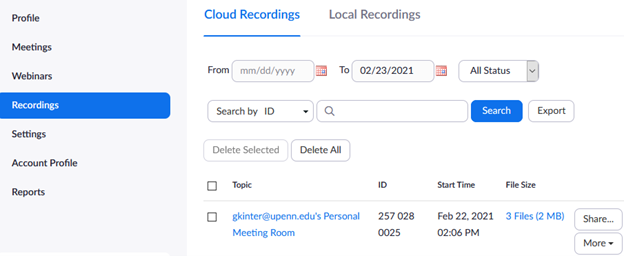
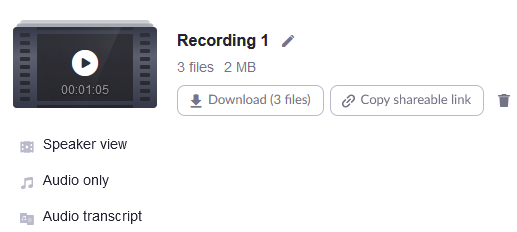
Recommended VPUL Online Collaboration Tools
Below you’ll find information on connecting and collaborating with colleagues and students remotely. In addition to the commonly used Microsoft Office applications, our recommended Penn collaboration tool is Microsoft Teams. However there are different flavors of applications like BlueJeans and Zoom for video conferencing, and Penn+Box for file sharing.
Instant Messaging
Video Conferencing
File Sharing
Email and Calendaring
Online Learning
Zoom Host Controls
Click here for more information on the controls available to meeting hosts and co-hosts. This has been edited
Sharing in Zoom
Click here for more information on sharing your screen and other content in Zoom.